Start AnyIdea for free
Completely non-binding and without time limits.
Trend radars are a proven and ideal method for effective and future-oriented work with trends. They enable a systematic evaluation and structuring of trends. Thanks to their intuitive visual presentation, they offer a comprehensive and concise overview of the most important developments and at the same time highlight important focus topics.
They are a valuable basis for strategic decisions and ensure that future steps are aligned with the most relevant trends.
With AnyIdea, you also have the possibility to create various radars and thus manage trends for individual topics, departments or strategic priorities.
In the trend radar, you can view trends that you have already evaluated. In the section “Trends” below you can find all trends included in your trend radar.
With the radar dropdown you can switch between the different trend radars, to see which trends have been evaluated in which radar.
With the quick filter you can see at a glance:
This allows you to keep track of which trends have been evaluated in which radar - and where action still needs to be taken.
With the collection dropdown in the top right corner, you can filter trends by specific collections. This allows you to see which trends from specific collections have already been evaluated and which have not.
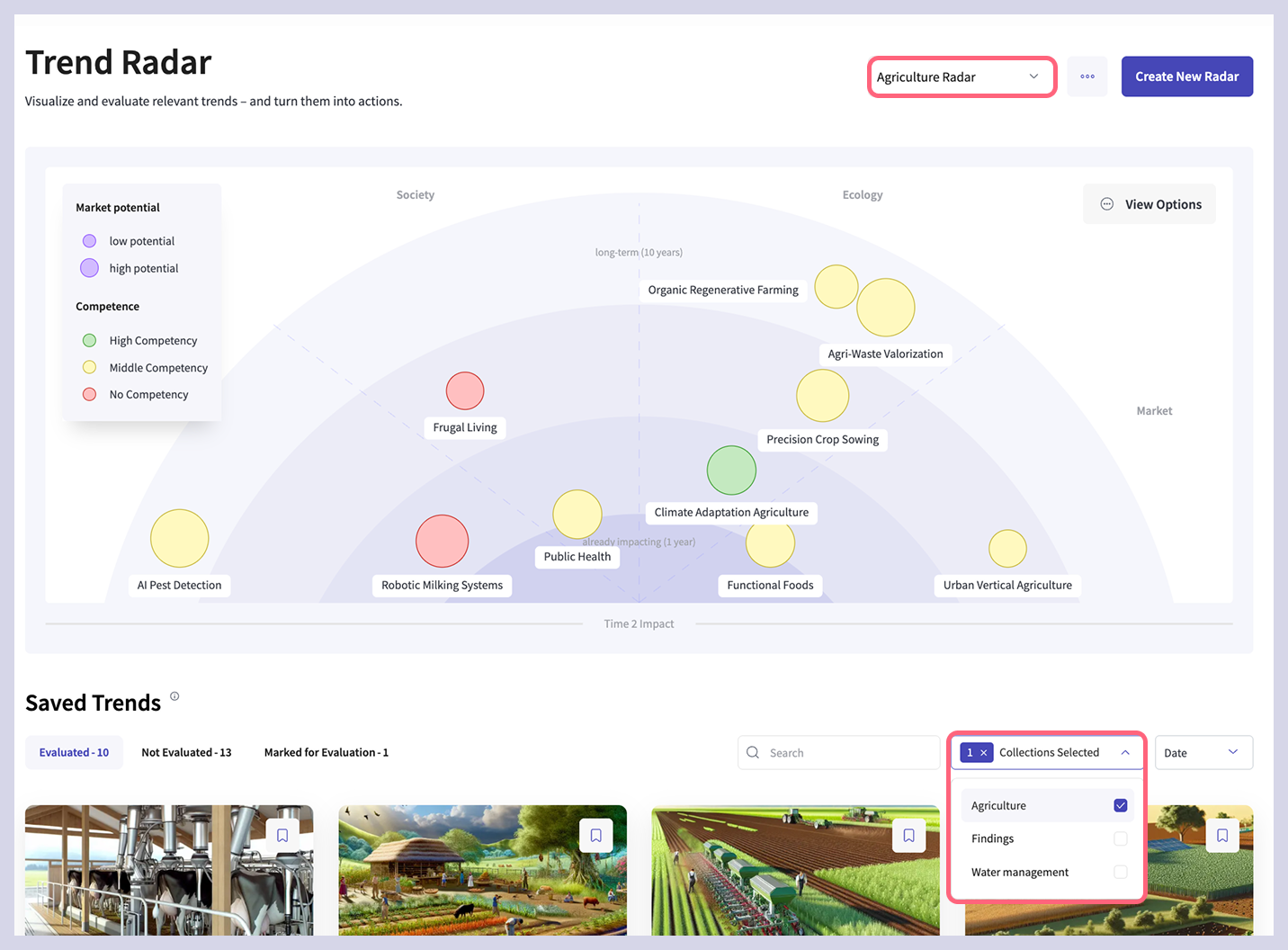
In the sidebar, select the trend radar menu item and “Create a new radar”. Alternatively, you can start the evaluation directly from the detail view of a trend and create a new trend radar as a result.
Create you individual trend radar in five easy steps:
Give your radar a name.
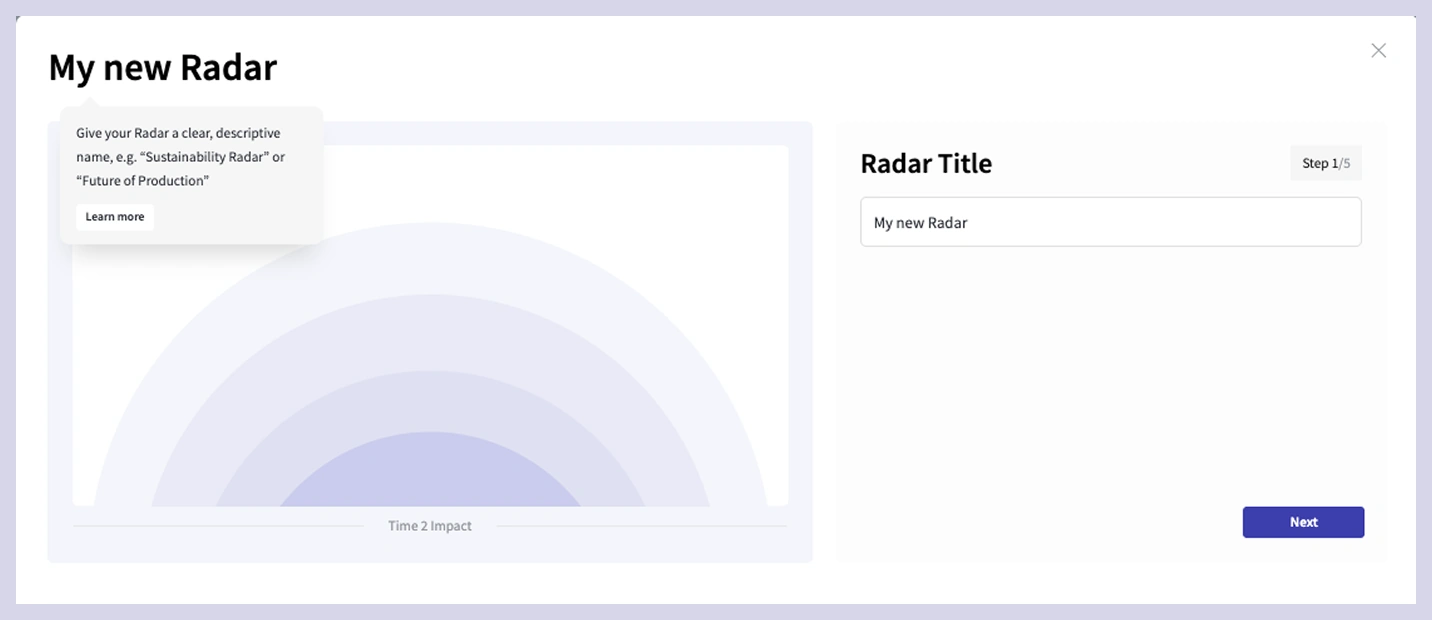
Use the segments to define the thematic structure of a radar.
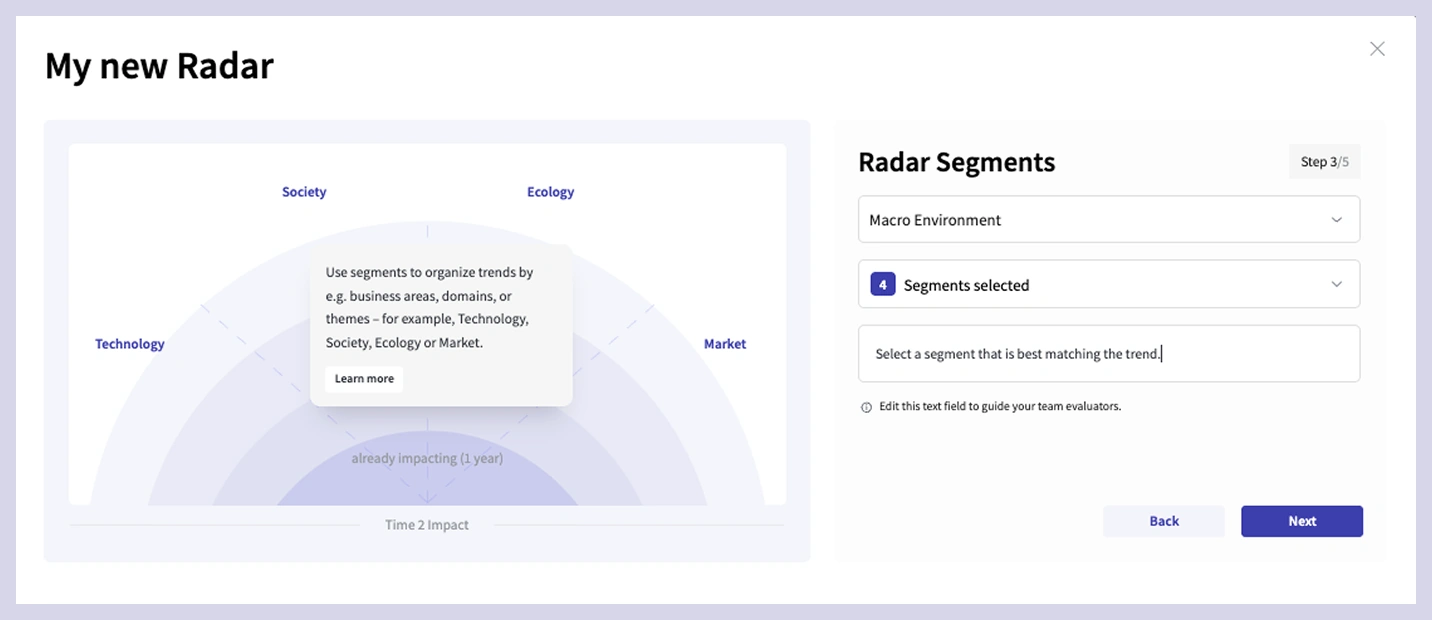
The horizon defines the inner and outer areas of the radar.
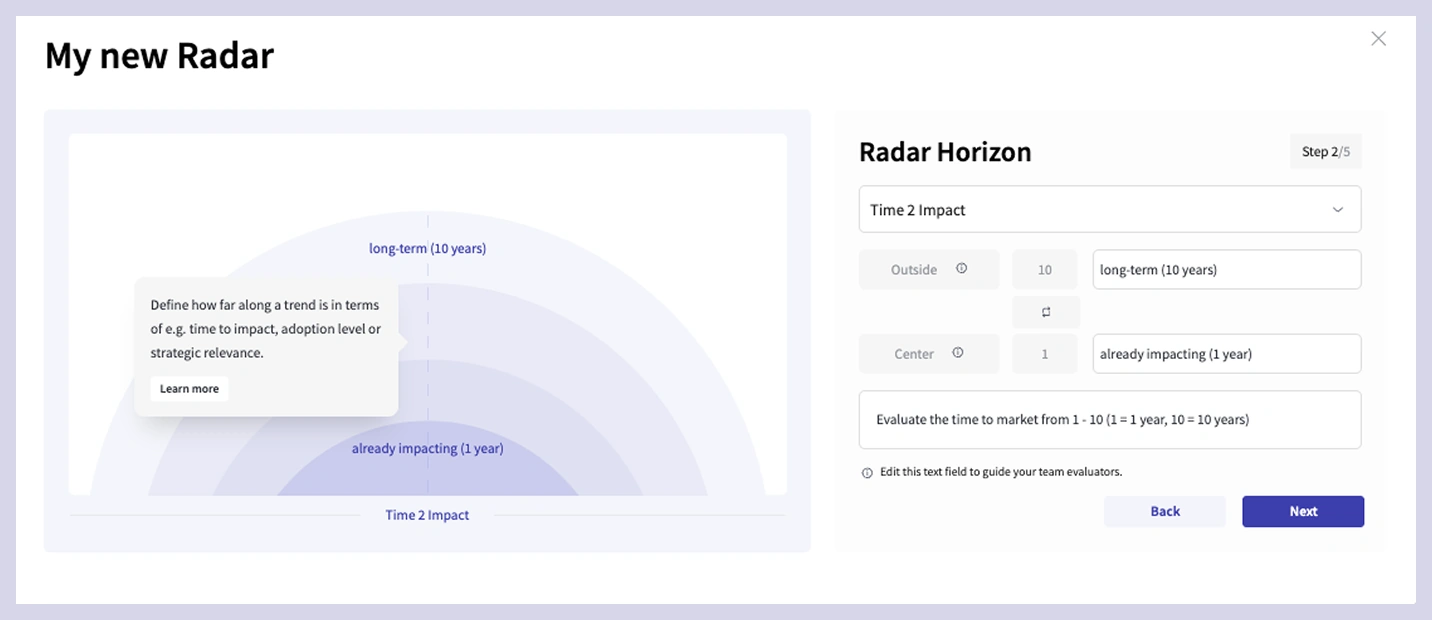
With the size, you can specify the criteria based on which trends are shown larger or smaller in the radar.
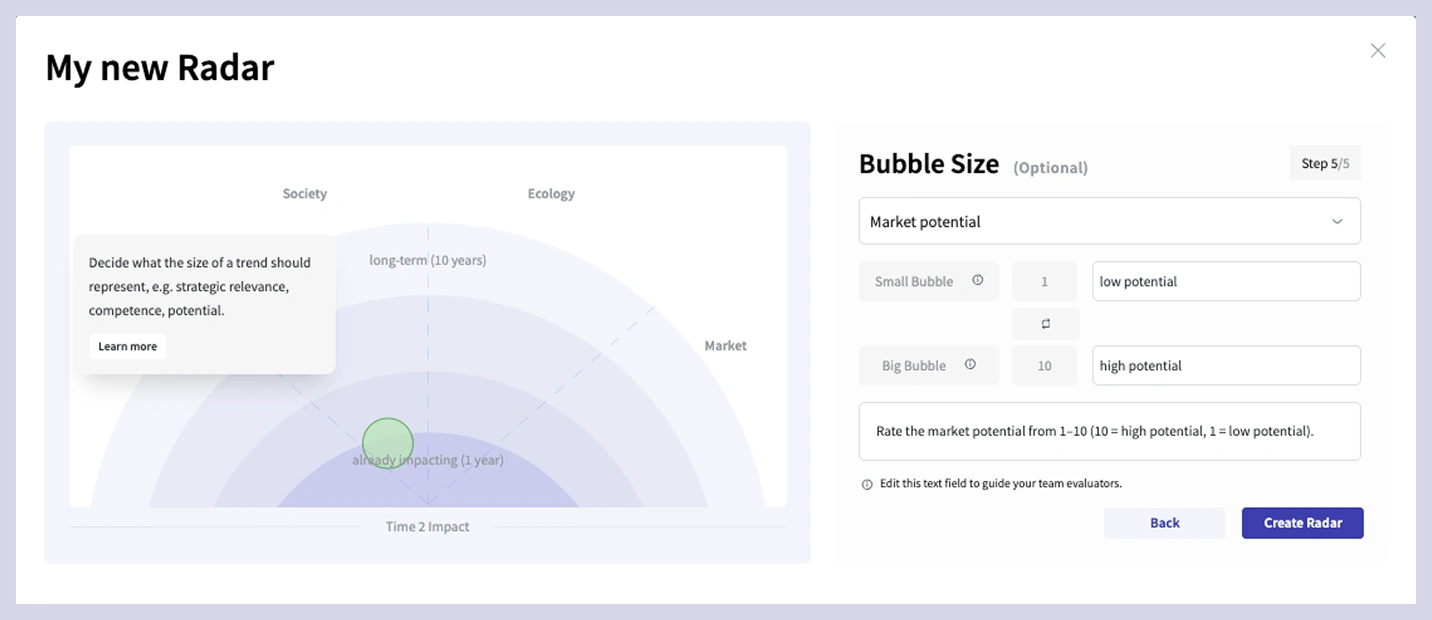
Using the bubble colors, you define the color representation of the trends in the radar.

Your newly created trend radar will then appear in the trend radar overview.
In order to obtain the best possible assessment and trend significance, trends should be evaluated together as a team — with experts, stakeholders or managers.
Note:
Approach:
.webp)
You can edit an existing trend radar at any time. To do this, click on the three dots next to the selected radar.
⚠️ Attention
As a result of adjustments to a trend radar, it may be that existing evaluations does not match the new settings. By resetting, all trends are moved to the “Marked for Evaluation” quick filter and may need to be re-evaluated.
You can delete your own evaluation of a trend or completely remove a trend from a radar. If a trend is completely removed, all associated evaluations are deleted.

💡 Tip
Use several trend radars to represent different perspectives, e.g. Technology-, sustainability or departmental radar.
This gives you a structured and comprehensive picture of opportunities, risks and areas of action.
Further information:
Completely non-binding and without time limits.